Requirements to power Search
Smart search with automatic profile scoring to prioritize best matches for effective connects. Fine time with positive & negative keywords to tune searches for hundreds of combinations. Share and run them across your team.
Search - options overview
Broadly there are 2 ways to search. Regular search with advanced option within LinkedIn and popular web search engines such as GOOGLE and BING. The techniques to power search differ between these, but starts with high level requirements or simply put "what to search?".
There are a few other aspects to search. Number of pages and keywords; broad v/s narrow. Too broad and results are noisy i.e. quite a few irrelevant ones. Too narrow and miss out a lot. The balance lies in ability to search reasonably broad and then go beyond keywords to start automated filtering out of not so relevant ones and highlight the better matches. Kind of a 2 step search. Requirements module enables a strategic 2 step search that delivers much better results, that gets tunned further with every search results review feedback.
Requirements
Key components of 2 step search are
- CRITERIA or the combination of keywords, roles, levels, etc. In addition it is very effective to include target organizations, institutions to trim out the search to provide highly relevant results. Of course to get sufficient number of relevant results, one would need to run several searches with different combination and this takes time. Setting up criteria as requirements solves this by generating several relevant combinations of search that you an run automatically. It's the power of boolean search multiplied by generated combinations. Setup once and then run 100s of searches, collect results sorted by relevance.
- SCORING In addition to criteria requirements also support a set of desired words that help score the profile higher than others and ignore words for cases we don't want to consider. Sort of positive and negative words. The quality of match is determined though a combination of these signals so that you get to act on the most relevant ones first.
NOTE: LINKDRA does support direct searches if you choose to use them for quick results. Requirements just takes a bit more initial work to setup but delivers way more when you have to deal with 100s of pages of search.
Getting Started
Before you setup requirements in LINKDRA CRM, you would need an active account. Sign up if you don't have one already.
Go to Requirements view and start adding. Provide the initial keywords and list of target roles, companies, institutions separated by comma. Each would be picked up to generate boolean search text that you can execute on the browser managed by LINKDRA Workbench desktop app. Don't worry if you don't have the positive or negative scoring words at this time. They get added as you search and review making the results more relevant as you conduct more and more searches.
Requirements setup on LINKDRA CRM are automatically available on LINKDRA Workbench to run the searches.
The actual combinations are generated using the LINKDRA Workbench. You can generate and execute searches in batches. You pick the number of combinations and depth i.e. number of pages. This helps gradually execute over days without any worry of noting down that was already done v/s what's remaining.
Requirements can be shared with team members and in which case every member gets the same criteria but Workbench takes care of unique combinations for everyone without duplicates.
Run searches & collect results
The search runs on your regular Chrome browser just like you would do manually. The results are read and organized as profiles.