CRM Overview
Features covering Requirements, Contacts, Campaigns, Message templates, Team, Members and settings. A complete CRM suite for LinkedIn that simply works for a team with a central view.
Key CRM Modules
- Team: A group of users who are going to work together. Members can have varying set of privileges.
- Requirement: Strategic elements for running your searches in autopilot mode.
- Contact: Profiles on LinkedIn that you visit or connect with.
- Contact List: Group contacts in list that can be actioned for out reach or campaigns. Supports users in multiple lists as well as tags
- Campaign: Structured process of sharing content with the target contact list over LinkedIn. This requires contacts to be 1st degree connects
Before we dive into the details, you may want to sign up first at app.linkdra.com
Team
Users / members of your team. When you sign up as the first user / member of your team, you create a new Team with a name. The first one to create the team becomes the owner administrator by default. As owner you can add / invite additional members / users with their email and name. You can select the rights / privileges as regular members, managers or admins. Note members with admin rights can add or modify other members.
You have more than one team linked to your account. The first team you create or become member off, becomes your default. For enterprise users you can create additional teams. Teams can be looked as islands with data, access controlled and limited to within. One team cannot see the contents of another team. However, if you are part of multiple teams you can switch teams and view. Your user account credentials remain same and NO you don't need to sign up separately for each one.
You can add as many members in your team as you want. Member status can be enabled or disabled. Note, you cannot delete members once added. They can be disabled to block access. However to track their contacts and connects in CRM, you cannot delete a member account.
Members without admin rights get a limited view of the team i.e. they cannot view or edit member details.
Requirement
Pretty much the starting point of any search project. You can of course quick start by firing away a few search terms and get immediate results. However, soon this strategy slows down to deliver results and you keep seeing the repeat results. Becomes even more time consuming when you are working as a team and you have to keep track of who is searching for what. Lot of coordination and still overlapping effort.
Requirements module helps you organize your search. You start with similar keywords but now can build up additional target roles, cities, countries, companies, institutions etc which keep track of all the searches made to eliminate repeats; not just for you but all the members working on the requirement. Assign specific members to the requirement so that distribution becomes easier and LINKDRA will come up with search suggestions. Just hit a button to execute search, collect results and be done.
Requirements are powerful building block to also build a fairly effective scoring systems for what is a good match and what is not. Add positive and negative words and see results scored by match to bubble up the best matches right on top. So, instead of a blind reach out, you have a coordinated, intelligent set to reach out. After all your LinkedIn reputation is at stake and it does not pay to be reckless.
You can also setup personalized message templates against requirements. See more on personalization & tracking.
Contact
Within LINKDRA contacts are mostly limited to LinkedIn connects than the ones on your email or phone contacts. Contacts can be 1st degree connections, generally referred to as connections or the ones you sent a connect request i.e. in the process of connecting to become a contact. In addition contacts module covers LinkedIn profiles that you either viewed or even the ones that are already on your LinkedIn connections. Every contact has a unique LinkedIn profile URL associated though it is possible to have contact entries without LinkedIn URL and instead have an email.
Contacts can be a looked as the unique profile id or url of a LinkedIn account. Typically it is structured as www.linkedin.com/in/some-name-id
CRM is designed to manage you contacts be it waiting to connect or already connected. Contacts can be marked with status such as
- VIEWED (no action further),
- FUTURE (likely to reach out at a later date),
- IGNORE (a simple way to avoid recirculating the ones that you have already passed) and of course
- CONTACTED (you have sent a connect request and waiting for them accept) and
- CONNECTED (1st degree connections)
In addition contacts can be tagged with keywords, roles, companies, etc and in fact LINKDRA does a fair bit of auto tagging for you so that you can find them with a quick search. You can use your LINKDRA Workbench (Desktop app) to sync up your connections and add them to contacts so that you have their email id and phone details if on record at LinkedIn are available for your marketing campaigns.
Contacts are ready for Team members and so it effectively serves as the central contact list. Your contacts just became so much more exhaustive when you combine them with others in the team.
Contact List
It's handy to organize contacts into lists for future action. Actions can be sending out messages or run email campaign over popular tools like Hubspot, Mailchimp etc. Contact Lists can be created and contacts added by any member of the team. You can even setup your own private contact lists if you choose not to share with others. Contact List feature is available as part of the Enterprise Edition.
Campaign
For people who are not on your 1st degree connection list you can send a one time connect request with a personalized message. LINKDRA Workbench already helps you do that efficiently. For your 1st degree connects you can of course send messages and Campaigns module helps you setup and organize. Unlike regular email campaigns, campaigns on LinkedIn need to be coordinated across team members who have 1st degree connect with the LinkedIn contact. Campaigns module helps you manage this seamlessly and track so that you don't repeat cases. Smart tools alert and avoid sending too many especially to those who are not responding. After all your LinkedIn profile standing is at stake. Campaign module is available as part of the Enterprise Edition.
LINKDRA CRM packs in several additional features including tracking of when connects were made, activities performed per contact, a search and tag function to organize your next action and several more convenience tools.
Start discovering more with Getting Started or just SIGN IN